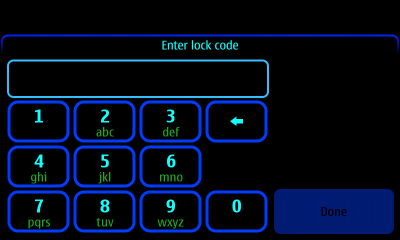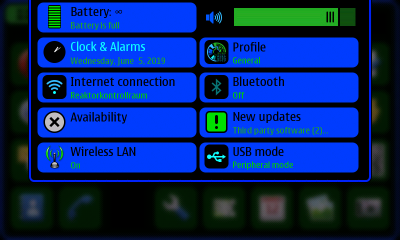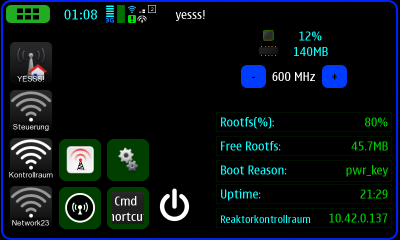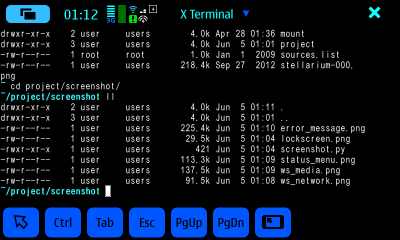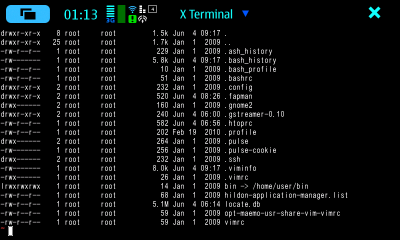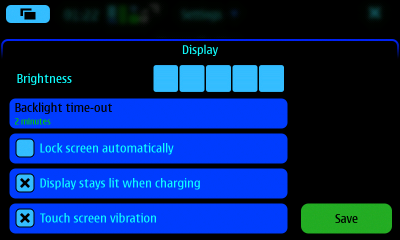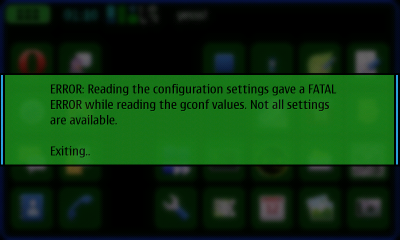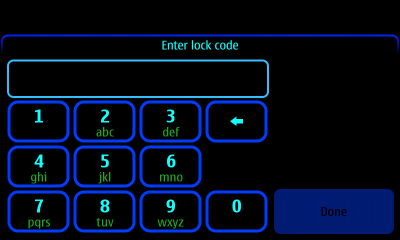
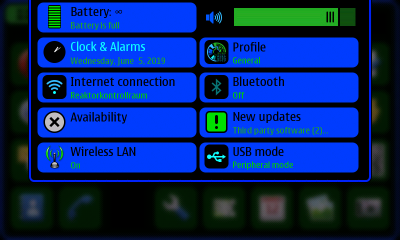

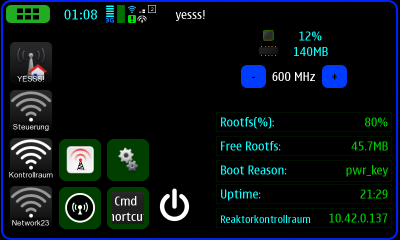
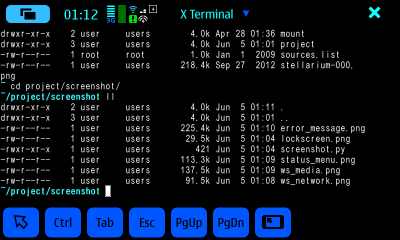
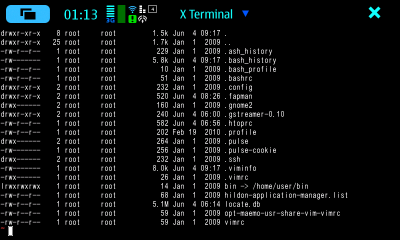
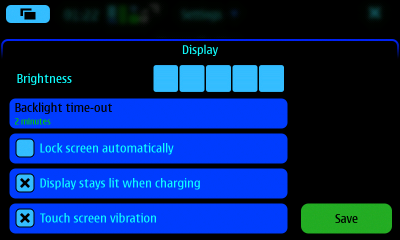
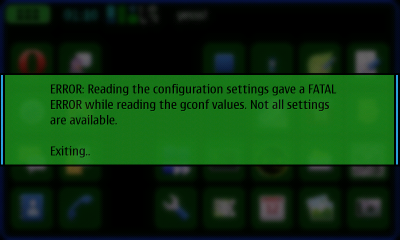
I tried to revert from Kernel-Power to the default kernel and my phone got stuck in a boot loop. As I really love the N900, my heart sank a little.
Even worse, I just had managed to get Synergy working 10 minutes before I bricked my phone. ):-(
So, I really had to fix it!
This page is not a tutorial, but rather a collection of the insights, I gained while fixing my phone. Nevertheless, there is various kinds of information, configuration files and download links which should get you sorted out, if you need to fix your N900, too.
If you have questions regarding the N900, feel free to contact me.
See N900 Firmware and Flasher Tools download pages.
User Panjgoori
provided links to some
firmware binaries and a windows flasher tool. I downloaded everything, that looked interesting.
I recommend, you use the provided links instead of the mirrored files, so you don't miss eventual updates. If you have to download my copies, you will find the links on the download pages next to the links to the original sources.
From the Github page of the .deb Package:
METHOD 1:
Directly extract the .zip package and install the flasher...deb.
$ sudo unzip ./maemo_flasher-3.5_2.5.2.2_i386.zip $ sudo dpkg -i ./maemo_flasher-3.5_2.5.2.2_i386.debWhen the dpkg throws dependency error, execute the following command.
$ sudo apt-get -f installNow missing dependencies will be installed.
Next install the 'maemo_flasher-3.5_2.5.2.2_i386.deb' file again.
$ sudo dpkg -i ./maemo_flasher-3.5_2.5.2.2_i386.debNow the flasher should be installed successfully.
Github: Nokia-N900/flasher-n900METHOD 2:
First install 'gcc-4.9-base:i386', 'libc6:i386', 'libgcc1:i386' and 'libusb-0.1-4:i386' using 'apt-get'.
Execute the following commands before installing flasher.
$ sudo apt-get update $ sudo apt-get install gcc-4.9-base:i386 libc6:i386 libgcc1:i386 libusb-0.1-4:i386Then extract the 'maemo_flasher-3.5_2.5.2.2_i386.zip'.
$ unzip ./maemo_flasher-3.5_2.5.2.2_i386.zipThen install flasher......deb.
$ sudo dpkg -i ./maemo_flasher-3.5_2.5.2.2_i386.debdone.
These are instructions for flasher3.5.exe (Windows), which I haven't tried:
Last edited by tim_de_wolf; 2011-04-09 at 14:09.Download the latest maemo flasher [...], and the latest firmware file (.bin)
Put the firmware file (.bin) in /program files/maemo/flasher-3.5
Then open the flasher, type in: flasher-3.5.exe -F "firmware file name".bin -f -R
The flasher will wait for the n900 to connect.
Put the micro usb in the n900, slide it open, press and hold "u" then put in the usb cable in the laptop.
It should reflash the rootfs.
Some syntax for flasher-3.5 (also untested):
flasher-3.5.exe -F <firmware-image> -f -R
flasher-3.5 -f --flash-only=kernel -R -F <firmware-image>From a post of
tim_de_wolf(2011)
If your N900 won't boot, take out the battery and place it back, then reboot it without a usb cable connected.
Before doing anything else, I installed the program Faster Application Manager
. At first, I had a hard
time plugging the repos in, as I only found its configuration files long after I had fixed my phone.
I typed in all the URLs manually.
deb http://repository.maemo.org/extras/ fremantle-1.3 free non-free deb http://repository.maemo.org/ maemo5.0/sdk free non-free deb http://repository.maemo.org/ maemo5.0/tools free non-free deb http://repository.maemo.org/ maemo5.0/4bc37c7c77ebe90177c050b805a8dc79 nokia-binaries deb http://repository.maemo.org/extras-testing/ fremantle free non-free deb http://repository.maemo.org/extras-devel/ fremantle free non-free deb http://repository.maemo.org/community/ fremantle free deb http://repository.maemo.org/community-testing/ fremantle free deb http://maemo.merlin1991.at/cssu/community-devel/ fremantle free deb http://maemo.merlin1991.at/cssu/community-thumb/ fremantle free
In 2019, I used the following configuration files:
deb http://repository.maemo.org/ maemo5.0/sdk free non-free deb http://repository.maemo.org/ maemo5.0/tools free non-free deb http://repository.maemo.org/ maemo5.0/4bc37c7c77ebe90177c050b805a8dc79 nokia-binaries # This exists in /etc/apt/sources.list.d/hildon-application-manager.list # and seems to cause a warning, whenincluded here: # deb http://repository.maemo.org/extras/ fremantle-1.3 free non-free deb http://repository.maemo.org/extras-testing/ fremantle free non-free deb http://repository.maemo.org/extras-devel/ fremantle free non-free deb http://repository.maemo.org/community/ fremantle free deb http://repository.maemo.org/community-testing/ fremantle free deb http://maemo.merlin1991.at/cssu/community-devel/ fremantle free deb http://maemo.merlin1991.at/cssu/community-thumb/ fremantle free deb http://deb.opera.com/maemo/ fremantle non-free deb http://download.videolan.org/pub/videolan/maemo/ fremantle free deb http://www.amsn-project.net/maemo/ fremantle amsn tcltk
After constant problems with missing keys, I finally added [trusted=yes] to those sources,
in order to get apt going, like:
deb [trusted=yes] http://repository.maemo.org/ maemo5.0/sdk free non-free
When I activated sdk and tools repos, Fapman would segfault after reading the repos, when I clicked
Install Applications
. Starting it as root with strace from the shell revealed, that it crashed
trying to read a .pem file in /etc/certs/common-ca/. (Re)moving that folder seems to have fixed it:
# strace fapman ...crashblah # cd /etc/certs # mv common-ca common-ca.ORIG # fapman
Post by user demolitionUpdating over the air (OTA), i.e. via wifi or 3G, is known to be unreliable. To update the firmware, do it via a pc (aka flashing).
Post by user nkirkFirst flash your device with pr 1.3 - Latest nokia firmware
then flash the kernel with kernel-power - much better kernel than the stock with loads of goodies. (latest version on -devel repo)
then install CSSU - Could define this as a sort of a service pack with updated/modified packages that will enhance the device capabilities.
you should be then having your n900 upto date,
also you could enable extras devel/testing and extras repositories for applications downloads/updates.
Its always better to read well about each of the above i mentioned, as they have their pros and cons.